12.1 Graphics under DOS versus Windows
- If you're familiar with DOS programming and not so familiar with Windows programming, you'll probably notice some major differences in the nature of Graphics programming under the two OSes. Under DOS it's much simpler since you don't have to worry about other "programs" interrupting your program. This means what you display/draw on the screen won't erase itself magically, you only worry about what to draw next. However, there is a slight difference under Windows. Although it's perfectly safe to draw on your form, it has several consequences. The most obvious is that another program may "interrupt" the execution/display of your program. Think about minimizing the form or have it hidden under another window. How will Windows know what to redraw once your program gains refocus? You would think that Windows is smart enough to redraw the part that was hidden, but unfortunately we're not that lucky. Your program must tell Windows what to redraw. Windows will tell you that your form requires redrawing by sending messages to your form. In particular, the OnPaint (WM_PAINT) message is sent to the window which requires repainting. It is then your responsibility to provide an OnPaint procedure to your component/form that requires it.
- 12.2 What components require painting?
-
All visible components actually, but fortunately most of the work is done by Windows. For example, there's no need to provide an OnPaint method for the QButton class since it's already implemented for you. You can of course write your own Button class as you may have learned in Chapter 10, in which case you'll be writing the OnPaint method for the user. The QForm and QCanvas components are the two most obvious candidates to do graphics on. You can think of QCanvas as your basic DOS graphics screen, what you want drawn should be written inside the OnPaint procedure:
DECLARE SUB CanvasPaint (Sender AS QCanvas) CREATE Form AS QForm CREATE Canvas AS QCanvas OnPaint = CanvasPaint END CREATE ShowModal END CREATE SUB CanvasPaint (Sender AS QCanvas) Sender.FillRect(10,10,100,100,&HFF0000) '-- Blue box END SUBIf you try hiding the form under another Window and then refocus the program, the blue box will still appear. Now try writing something that doesn't utilize the OnPaint procedure:CREATE Form AS QForm CREATE Canvas AS QCanvas FillRect(10,10,100,100,&HFF0000) '-- Blue box END CREATE Form.ShowModal END CREATENotice anything? Exactly, there is no blue box. The paint message was sent when your form first appears on your desktop, and since you didn't write any OnPaint procedure, there's nothing to draw. So what really happens to that FillRect code? Nothing really, it's still executed, but the next paint message offset it. To understand this better, try this code which will display the blue box when your press the button, but try hiding the window again or minimizing it. Redisplay your window and see what happens:DECLARE SUB ButtonClick CREATE Form AS QForm CREATE Button AS QButton OnClick = ButtonClick END CREATE CREATE Canvas AS QCanvas END CREATE ShowModal END CREATE SUB ButtonClick Canvas.FillRect(10,10,100,100,&HFF0000) END SUBWhen you click your button the blue box will be drawn, however, once you hide part of the window and redisplay your window, you'll probably notice that your blue box has dissappeared.
- 12.3 Drawing graphics dynamically
-
As you may have already noticed, if all your graphics are contained in your OnPaint procedure, how do you draw on it dynamically without it erasing itself magically? For this purpose, you'll have to draw on an off-screen graphics bitmap and then in your OnPaint procedure, you just use the Draw method to display the graphic. You can use the QBITMAP component as your off-screen graphics page. Here's some sample code for you to test:
DECLARE SUB CanvasPaint (Sender AS QCanvas) DECLARE SUB ButtonClick (Sender AS QButton) ' Create bitmap for off-screen use DIM BitMap AS QBITMAP BitMap.Height = 100 BitMap.Width = 100 BitMap.Paint(0,0,0,0) CREATE Form AS QForm Center Caption = "Simple graphics demonstration" CREATE Canvas AS QCanvas OnPaint = CanvasPaint END CREATE CREATE SquareButton AS QButton Caption = "Draw Square" OnClick = ButtonClick Left = 150 END CREATE CREATE CircleButton AS QButton Caption = "Draw Circle" OnClick = ButtonClick Left = 150 Top = 50 END CREATE CREATE LineButton AS QButton Caption = "Draw Line" OnClick = ButtonClick Left = 150 Top = 100 END CREATE ShowModal END CREATE SUB CanvasPaint (Sender AS QCanvas) Sender.Draw(0,0,Bitmap.BMP) END SUB SUB ButtonClick (Sender AS QButton) SELECT CASE Sender.Caption CASE "Draw Square" Bitmap.FillRect(10,10,50,50,&HFF0000) CASE "Draw Circle" Bitmap.Circle(10,60,50,110,&H0000FF,&H0000FF) CASE "Draw Line" Bitmap.Line(50,50,90,90,&H00FF00) END SELECT Canvas.Repaint '-- Tell Canvas to repaint itself. END SUB
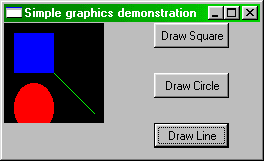
Code Details:
- Much of the code is self explanatory. The first bit of code creates and initializes the Bitmap component. Since QBitmap is a non-visible component, it does not receive paint messages, so anything you draw on the Bitmap will stay. Now that we have our Bitmap ready, our OnPaint procedure for QCanvas can use the Draw method to paint the Bitmap onto the Canvas. This is what you call double buffering, a similar technique is utilized in DirectX.
- 12.4 Ownerdraw List and Combo Boxes (including QStringGrid)
-
Ownerdrawn ListBoxes and ComboBoxes allow you to override the default paint method somewhat. It doesn't really let you redraw the entire interface of a list or combo box, since that's probably not what you want anyway. What it does allow you to do is override the paint method for the data. So instead of just displaying the text fields in your list or combo boxes, you can actually draw pictures in them and/or change the font/color for each individual item. There are 2 types of ownerdraw list/combo boxes.
- 1. OwnerDrawFixed
- 2. OwnerDrawVariable
Code Details:
SUB ListBoxDrawItem(Index AS INTEGER, State AS BYTE, Rect AS QRECT) IF State = 0 THEN '-- Selected ListBox.FillRect(Rect.Left, Rect.Top, Rect.Right, Rect.Bottom, &H00FF00) ELSE ListBox.FillRect(Rect.Left, Rect.Top, Rect.Right, Rect.Bottom, &HFFFFFF) END IF ListBox.TextOut(100, Rect.Top+(Rect.Bottom-Rect.Top)/4, ListBox.Item(index), 0, -1) ListBox.Draw(Rect.Left, Rect.Top, Bitmap(Index).BMP) END SUBHopefully the code is self explanatory, but a few things you may notice is that you don't paint the entire listbox (ie. all items), but rather a paint message is sent everytime an item is changed. This item occupies a rectangular region in your listbox, so what the OnDrawItem sends to you is the region of this item (this is the Rect parameter). You should not overstep this bound that has been given to you (ie. don't try to draw outside this region, it's not yours to draw on!). I have not covered QStringGrid in this section, but the same idea persists. You'll have to implement the OnDrawCell event, which is similar to the way you handle OnDrawItem in list/combo boxes.
- 12.5 Using DirectX
- Why is DirectX so popular? This question can be summed up quite frankly without going into much detail. It's faster than Windows GDI (and OpenGL in most cases), it supports most graphics cards, it's free to use, and it provides a lot of the most necessary graphics commands that programmers are looking for without implementing it themselves. Not to mention that it's widely supported and (to some people) easy to use. As you may note, this is not my general opinion about DirectX, but the general public opinion.
- Does everyone have DirectX installed? In most cases, yes, it depends what version though. Not everyone will have the latest version, but that usually doesn't matter. DirectX for Rapid-Q only requires v5.0 and may even work for version v3.0 and up (untested). Rapid-Q does not yet support all the features of DirectX, like joystick or 3D programming.
-
To use DirectX under Rapid-Q, you'll have to know 2 things.
- 1. All drawing is done on the off-screen page
- 2. You need to FLIP to this page everytime you want it displayed
-
QDXTimer is a specialized timer specifically for DirectX, it provides slightly better precision than QTimer, and controls the frame rate so that your program doesn't run too fast. It may decrease your frame rate if your program is running too fast, but can't do much if your program is chugging along at 5 or 6 frames per second. Please use QDXTimer instead of the standard Windows timer QTimer when animating graphics in DirectX (not necessary but recommended).
Prev ChapterContentsNext Chapter