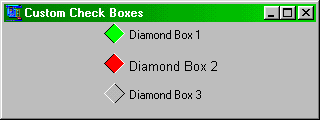
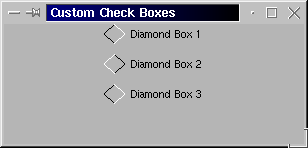
10.1 Introduction to object creation
- You won't exactly be reinventing the wheel when you create your own custom objects. The way you create your own objects is to EXTEND a component (like QCanvas). What this means is that you'll inherit all its properties, methods, and events. After that, you may choose to override its properties, and/or methods, or create new properties and methods. The concept is really easy to understand, once you get the hang of things. Rapid-Q's component creation method doesn't resemble any language per se, but it doesn't look too foreign either. Since object creation is not something newbies should step right into, you should familiarize yourself with the concept of properties, methods, and events. You also need a good understanding of TYPEs, since events/methods within types is something new. Do not get confused with other OOP languages, Rapid-Q does not adopt overloading, protected or virtual members. Rapid-Q's OCC (Object Component Creation) paradigm doesn't model any language, but does take several ideas from other OOP languages like Delphi, C++ and Java.
- 10.2 Extending QCanvas
-
QCanvas is a very useful "blank sheet" component. It allows you to draw whatever you want on it, making this the most useful component to extend. First of all, how exactly do we extend it?
TYPE QDiamondBox EXTENDS QCanvas END TYPEWow, that was easy. The above code is perfectly valid, although it doesn't do anything useful. What that did was create a new object called QDiamondBox which inherited all the properties, methods, and events of QCanvas. So we can now DIM it and assign values to it:DIM DBox AS QDiamondBox DBox.Top = 10Okay, that's not very useful. Sometimes we would like to add properties to our existing component, and in our above example, we probably need a Caption property, and maybe a Checked property (since we're going to implement a checkbox type component). Adding properties is nothing new:TYPE QDiamondBox EXTENDS QCanvas Caption AS STRING Checked AS INTEGER END TYPEAs you can see, it looks like any UDT (user defined types) that most BASIC programmers are familiar with. So now we've added 2 additional properties to our new component, we'd access them like we would any property. Okay, but what if you want the values to be initialized to something when it gets created? Not a problem, you don't need a constructor procedure like in C++, you just embed this information like so:TYPE QDiamondBox EXTENDS QCanvas Caption AS STRING Checked AS INTEGER CONSTRUCTOR Caption = "DiamondBox" Checked = 0 END CONSTRUCTOR END TYPEAfter each DIM (that is, when you create the object), the default values are initialized. Rapid-Q does not require DESTRUCTORs though, as everything is automatically cleaned up for you when your program terminates. If you're not convinced this worked, test it out:DIM DBox AS QDiamondBox ShowMessage(DBox.Caption)If it doesn't return 'DiamondBox' then something is wrong, check your spelling, and turn $TYPECHECK ON.
- 10.3 Adding/Overriding Methods
-
In Rapid-Q, all methods, properties, and events can be overridden. In fact, you can override a method and treat it like it were a property or custom event. Once you override this method/property, you won't be able to access the inherited one (since it's hidden). To access this property or method, you must explicitly call the SUPER class as demonstrated below. Becareful if using WITH Super ... END WITH, since all properties/methods will be referenced as the super class. The concept of overriding properties or methods is simple enough, instead of using the inherited properties, we can just redefine them instead.
TYPE QDiamondBox EXTENDS QCanvas Left AS STRING Top AS BYTE SUB Pset PRINT Super.Left END SUB END TYPEIn the above example, we've overriding 2 properties of QCanvas, and 1 method. As you'll see, QDiamondBox has a property named Left which overrides the Left property of QCanvas. To use the Left property of the super class, we just use the provided invocation Super.Left instead of QDiamondBox.Left. Overriding methods and properties have many useful purposes. Consider a filter listbox. You can override the AddItems method, and create one yourself, but filtering out certain keywords you don't want included. It's also useful when you're porting your Windows code to Linux and vice versa. This way, you can have your own "standard" component for both versions. In any event, we won't cover this topic any further. Let's now move on to creating new methods for our components:TYPE QDiamondBox EXTENDS QCanvas Caption AS STRING Checked AS INTEGER FUNCTION TextSize AS INTEGER Result = LEN(QDiamondBox.Caption) 'QDiamondBox.TextSize = LEN(QDiamondBox.Caption) END FUNCTION END TYPEThe above example is a good place to start. We've just defined a new method for our QDiamondBox component. As you've noticed, we have to embed our FUNCTIONs or SUBs in our TYPE declaration. This is called INLINE code, you should be familiar with this if you've used C++ or any other OOP language. Rapid-Q requires INLINE code, you cannot define your SUB and then have the SUB sitting outside our TYPE definition. Okay, the only thing that stands out is QDiamondBox.Caption, which does what exactly? Well, you're probably wondering why we couldn't just sayResult = LEN(Caption)Well, this doesn't help, since in our FUNCTION, we could have easily addedDIM Caption AS INTEGERThen Rapid-Q would be confused... Which one should I use, the local Caption variable, or the new property one? To ease the pain, when you want to use a property, or method you must also reference them as you would normally. Our object in this case is QDiamondBox (you can also use the reserved word this), and we want to reference the property Caption. Since the above method is pretty much useless in our component, we'll just drop it from our design. What we really need is a method to draw our component, so here we go:SUB DrawComponent IF QDiamondBox.Checked THEN QDiamondBox.Line(QDiamondBox.Height/2,0,0,QDiamondBox.Height/2,0) QDiamondBox.Line(0,QDiamondBox.Height/2,QDiamondBox.Height/2,QDiamondBox.Height,0) QDiamondBox.Line(QDiamondBox.Height/2,0,QDiamondBox.Height,QDiamondBox.Height/2,0) QDiamondBox.Line(QDiamondBox.Height,QDiamondBox.Height/2,QDiamondBox.Height/2,QDiamondBox.Height,0) QDiamondBox.Paint(QDiamondBox.Height/2, QDiamondBox.Height/2, QDiamondBox.HiLightColor, 0) QDiamondBox.Line(QDiamondBox.Height/2,0,QDiamondBox.Height,QDiamondBox.Height/2,&HFFFFFF) QDiamondBox.Line(QDiamondBox.Height,QDiamondBox.Height/2,QDiamondBox.Height/2,QDiamondBox.Height,&HFFFFFF) ELSE QDiamondBox.Line(QDiamondBox.Height/2,0,0,QDiamondBox.Height/2,0) QDiamondBox.Line(0,QDiamondBox.Height/2,QDiamondBox.Height/2,QDiamondBox.Height,0) QDiamondBox.Line(QDiamondBox.Height/2,0,QDiamondBox.Height,QDiamondBox.Height/2,0) QDiamondBox.Line(QDiamondBox.Height,QDiamondBox.Height/2,QDiamondBox.Height/2,QDiamondBox.Height,0) QDiamondBox.Paint(QDiamondBox.Height/2, QDiamondBox.Height/2, &HBBBBBB, 0) QDiamondBox.Line(QDiamondBox.Height/2,0,0,QDiamondBox.Height/2,&HFFFFFF) QDiamondBox.Line(0,QDiamondBox.Height/2,QDiamondBox.Height/2,QDiamondBox.Height,&HFFFFFF) END IF QDiamondBox.TextOut(QDiamondBox.Height + 5, QDiamondBox.Height/2-QDiamondBox.Height/4, QDiamondBox.Caption, 0, -1) END SUBIt may look nasty, but further investigation proves it's just long lines that appear cryptic. What the above code will do is draw a diamond and properly size your component so that it looks nice whenever you resize your component. This is very important, since you don't want your component to look like a miniature when your user specified Height = 100, Width = 100, etc... Just insert the above code inside our TYPE declaration. We also need to define another property HiLightColor. Whenever our check box is checked, we probably want our component to change color to notify the user that the box has been checked.
- 10.4 Defining Events
-
It's possible to define new events for our components, but this will be covered later For now we have all we need for our QDiamondBox component, OnPaint, and OnClick. So why exactly do we need to define events? Don't we just let the user do that? Yes, but since this is our custom component, we want things to happen. For example, the QCheckBox component automatically becomes checked and unchecked when we click on it, we didn't need to write our own event handler to do that. This is that samething we want to happen for our own custom component. For starters, we'll need our OnPaint event. This event is called each time the form/component is updated.
TYPE QDiamondBox EXTENDS QCanvas 'Properties here 'Our DrawComponent Method here EVENT OnClick IF QDiamondBox.Checked THEN QDiamondBox.Checked = 0 ELSE QDiamondBox.Checked = 1 END IF QDiamondBox.DrawComponent END EVENT EVENT OnPaint QDiamondBox.DrawComponent END EVENT END TYPEFairly straightforward, we've already covered why you'd reference DrawComponent like so, but the EVENT identifier is new. All that says is we're creating an EVENT handler for our component. Write your code like you would normally. Whenever we create (DIM) our new component, the events are automatically registered for us. They are called whenever that event happens. Fair enough, but what if I need to write a new event handler? In our QDiamondBox example, we're definitely going to need to redefine OnClick, since we want to know whether the user has checked or unchecked the DiamondBox. This is probably where it gets naughty. Since we don't actually want to discard our previous declaration of OnClick, we'll have to inherit it.DIM DBox AS QDiamondBox SUB NewDBoxOnClick DBox.InheritOnClick ' do you stuff here END SUB DBox.OnClick = NewDBoxOnClickAs you can see, if we wanted to inherit the OnClick event, we reference it by using QObject.Inherit<EventName> Where EventName is the event we want inherited. It's actually possible to Inherit OnPaint in our above example, but that would serve no purpose. If the Inherited event is not found (ie. there was no previous declaration of it), you will get a compiler ERROR message.
- 10.5 Adding components to our component (composition)
-
In our example, there's really no need to include components to our new QDiamondBox component, but since this topic is useful for many purposes, it's covered in this section. You can only add Rapid-Q components, not ones you've created yourself. As before, there's nothing new to the way we add components or properties:
TYPE QGenericForm AS QForm Panel AS QPanel END TYPE DIM GF AS QGenericForm GF.Panel.Left = 123Notice how we reference an object within an object. First period is to reference our Panel object, and the second period is to reference the Panel's properties or methods. If you wanted your panel to have some default values, you use the CONSTRUCTOR method as before:TYPE QGenericForm AS QForm Panel AS QPanel CONSTRUCTOR Panel.Parent = QGenericForm Panel.Width = QGenericForm.ClientWidth Panel.Height = QGenericForm.ClientHeight END CONSTRUCTOR END TYPEYou'll probably notice that even though we've somewhat implied that the Panel will be a part of the form, we still need to assign its Parent property, or else the panel won't show up. Simple enough, but how about defining its EVENTs? Okay, no problem:TYPE QGenericForm AS QForm Panel AS QPanel EVENT Panel.OnClick ShowMessage("User clicked on panel") END EVENT EVENT OnClick ShowMessage("User clicked on form") END EVENT END TYPENotice the extra reference (period). If you ignored that, the OnClick EVENT will be attached to your QGenericForm instead. As before, to inherit EVENTs, you'll have to do something like:GF.Panel.OnClick = GF.Panel.InheritOnClickMost of the time, you never really want to access the components within a component directly. For example, you can create your own custom form, with close buttons, resize buttons etc... none of which you want to rewrite event handlers for.
- 10.6 Extending an empty Component
-
There may be cases when you don't need to extend any component, and you just want to write your own custom interface object. A good example is implementing a QIniFile interface object. Perhaps provide properties and methods to easily access and write to your own custom .INI file or however you want to do it. To do this, there is an empty object provided in Rapid-Q:
TYPE QIniFile EXTENDS QObject Size AS INTEGER FileName AS STRING SUB SaveINI END SUB SUB LoadINI END SUB END TYPEThis kind of object acts like QSocket. ie. It's not a visible component, it's mainly an interface type object. Objects provide a cleaner interface, and is more elegant (well, I don't really care myself). In conclusion, this is basically all you need to know about adding your own components to Rapid-Q, it's fairly easy to grasp.
- 10.7 Public/Private properties and methods
-
All properties and methods are PUBLIC by default. Here's how you can define the scope of your properties and methods:
TYPE QText EXTENDS QObject PUBLIC: I AS INTEGER X AS INTEGER PRIVATE: Y AS INTEGER PUBLIC: SUB Test QText.X = QText.Y + 1 END SUB END TYPEProperties I and X are PUBLIC, meaning they can be used outside their scope (ie. outside TYPE). Same with method Test. However, property Y is PRIVATE, so you can not use the property Y outside its scope. Since SUB Test is still inside the scope of Y (ie. inside TYPE), you can use it there. You can define PROTECTED properties and methods, but they act exactly like PUBLIC properties and methods, since (as of this writing) you can't extend a type of your own. For those who don't have any OOP background, the reason you have PUBLIC and PRIVATE members is mainly for your end-user's sake. Obviously you'll know what members shouldn't be used outside its scope, but by defining PRIVATE members you tell your end-users not to touch these in your program since they are used "internally."
- 10.8 Templates and property sets
-
We have yet to cover how one creates their own custom events, so we'll get to that very soon, however, there are a few more interesting techniques, one called templates which you can use in your TYPE definition, and another called property sets. We will get to property sets later in this section, but let's start with templates. A template type definition may look a bit odd, but it was more or less modelled after C++.
TYPE NewClass<DataType> EXTENDS QOBJECT N AS DataType END TYPEDirectly after declaring the new type, you can define the template <parameters>. In the above example, our only parameter is DataType, but you are allowed infinitely many parameters. Unlike C++ though, you don't specify the type of parameter, just the name. Now when you DIM this new type, you have to pass it that one extra template parameter:DIM MyClass1 AS NewClass<INTEGER> DIM MyClass2 AS NewClass<STRING>Notice now how this works, the property N of MyClass1 is bound to an INTEGER data type, while MyClass2 has an N property which is bound to a STRING data type. Here are some other examples:TYPE Arrays<DataType, Size> EXTENDS QOBJECT Item(Size) AS DataType SUB Clear DIM N AS DataType DIM I AS LONG DIM V AS VARIANT WITH Arrays V = .Item(0) IF VARTYPE(V) = 2 THEN '-- String data type FOR I = 0 TO Size .Item(I) = "" NEXT ELSE '-- Integer/Float FOR I = 0 TO Size .Item(I) = 0 NEXT END IF END WITH END SUB END TYPE DIM IntArray AS ARRAYS<INTEGER, 100> DIM StrArray AS ARRAYS<STRING, 50> IntArray.Clear IntArray.Item(1) = 99 StrArray.Clear StrArray.Item(1) = "Hello world" PRINT IntArray.Item(1) PRINT StrArray.Item(1)The use of templates can help reduce the amount of code by reusing the same TYPE for our INTEGER and STRING arrays. Now that we've covered templates, let's move on now to property sets. A property set is just a collection of properties, with one major difference, you can do special processing when a user sets the property. We will start with a somewhat useless exampleTYPE TForm EXTENDS QFORM Focus AS LONG PROPERTY SET Set_Focus PROPERTY SET Set_Focus (Handle AS LONG) WITH TForm .Focus = Handle IF .Focus THEN SetFocus(Handle) END IF END WITH END PROPERTY END TYPE CREATE Form AS TForm CREATE Edit AS QEDIT END CREATE Focus = Edit.Handle END CREATENevermind the function SetFocus, it's just an API call. In the above example, Focus is a property set, whenever you assign a value to this property, it automatically calls the routine Set_Focus as outlined in the SET parameter with the parameter being the value being assigned to it. Of course, you may be wondering why you'd even need this since it's equivalent to doing this:TYPE TForm EXTENDS QFORM SUB Focus (Handle AS LONG) IF Handle THEN SetFocus(Handle) END IF END SUB END TYPE CREATE Form AS TForm CREATE Edit AS QEDIT END CREATE Focus(Edit.Handle) END CREATEAs you may notice in this example, since Focus is a SUB, you can't retrieve the value (like in our previous example). In this case, you'd have to use another name such as GetFocus to check which handle has the focus. In the previous example, we can read and write the property and perform special processing when the property is assigned, which is what we wanted. Take for example, how the BorderStyle of QFORM is changed, when we assign a new value to BorderStyle, this initiates a sequence of events, but since BorderStyle is a property set, we don't need to define a SUB to set the style and a FUNCTION to retrieve the value.TYPE TForm EXTENDS QFORM GetStyle AS LONG SUB BorderStyle (Style AS LONG) TForm.GetStyle = Style SendMessage(TForm.Handle, etc...) END SUB END TYPE CREATE Form AS TFORM BorderStyle(bsNone) Caption = STR$(Form.GetStyle) END CREATEThat's a real waste as you can see, so you'd probably use property sets in that case. Obviously you won't need property sets if you don't require any special processing when assigning a value to a property. If you do decide to use property sets, there are some rules to follow: 1. Property and parameter should be of the same type; 2. Only simple types and QObjects are allowed to be property sets, so this excludes arrays and UDTs. The compiler will warn you if you violate these rules, but sometimes the error messages aren't so clear.
- 10.9 Custom events
-
Custom events are triggered by the programmer, ie. you. Let's try to come up with a situation where we would need to trigger an event. Take for example the QSOCKET component. It's completely void of any events, what if we want to know when the server is ready? Obviously we can keep polling to see when this occurs, but wouldn't it be nice if it was triggered for you, and then you can write an event handler to do what you want. I won't actually write the complete example, just the necessary parts to demonstrate how to create your own custom events:
'-- Define, but don't implement, a template function DECLARE SUB ServerReady_EventTemplate (Socket AS LONG) TYPE TSocket EXTENDS QSOCKET OnServerReady AS EVENT(ServerReady_EventTemplate) Timer1 AS QTIMER Sock AS LONG EVENT Timer1.OnTimer WITH TSocket IF .IsServerReady(.Sock) AND .OnServerReady > 0 THEN '-- OnServerReady > 0 is to check whether pointer is null '-- ie. is there really an event handler assigned '-- If assigned, then trigger the event CALLFUNC(.OnServerReady, .Sock) END IF END WITH END EVENT CONSTRUCTOR OnServerReady = 0 Timer1.Enabled = 1 Timer1.Interval = 500 END CONSTRUCTOR END TYPE SUB ServerReady (Sock AS LONG) PRINT Sock;" is ready." END SUB CREATE Socket AS QSOCKET OnServerReady = ServerReady END CREATEIt might be a good idea to go through the next chapter on Function Pointers, since this is basically how custom events work. OnServerReady is really a function pointer, which points to a SUB (if assigned, if not, it is equivalent to 0). A declaration of the template SUB is required, this is to provide CALLFUNC with the necessary parameter types, if any. It may seem a bit confusing at first, since it takes some time getting used to the syntax and the idea of triggering an event. However, creating custom events has many benefits and uses, so learning how to create your own events could greatly simplify the use of your component or even extend the functionality of others (such as the above example).
-
10.10 QDiamondBox Source Code Listing
$APPTYPE GUI $TYPECHECK ON TYPE QDiamondBox EXTENDS QCanvas '' You can extend any QObject '-- New Properties, you can also add components Caption AS STRING Checked AS INTEGER HiLightColor AS INTEGER '-- There are no protected methods, but you should let the user know anyway. '-- PROTECTED (meaning you shouldn't directly call it in your program). SUB DrawComponent IF QDiamondBox.Checked THEN QDiamondBox.Line(QDiamondBox.Height/2,0,0,QDiamondBox.Height/2,0) QDiamondBox.Line(0,QDiamondBox.Height/2,QDiamondBox.Height/2,QDiamondBox.Height,0) QDiamondBox.Line(QDiamondBox.Height/2,0,QDiamondBox.Height,QDiamondBox.Height/2,0) QDiamondBox.Line(QDiamondBox.Height,QDiamondBox.Height/2,QDiamondBox.Height/2,QDiamondBox.Height,0) QDiamondBox.Paint(QDiamondBox.Height/2, QDiamondBox.Height/2, QDiamondBox.HiLightColor, 0) QDiamondBox.Line(QDiamondBox.Height/2,0,QDiamondBox.Height,QDiamondBox.Height/2,&HFFFFFF) QDiamondBox.Line(QDiamondBox.Height,QDiamondBox.Height/2,QDiamondBox.Height/2,QDiamondBox.Height,&HFFFFFF) ELSE QDiamondBox.Line(QDiamondBox.Height/2,0,0,QDiamondBox.Height/2,0) QDiamondBox.Line(0,QDiamondBox.Height/2,QDiamondBox.Height/2,QDiamondBox.Height,0) QDiamondBox.Line(QDiamondBox.Height/2,0,QDiamondBox.Height,QDiamondBox.Height/2,0) QDiamondBox.Line(QDiamondBox.Height,QDiamondBox.Height/2,QDiamondBox.Height/2,QDiamondBox.Height,0) QDiamondBox.Paint(QDiamondBox.Height/2, QDiamondBox.Height/2, &HBBBBBB, 0) QDiamondBox.Line(QDiamondBox.Height/2,0,0,QDiamondBox.Height/2,&HFFFFFF) QDiamondBox.Line(0,QDiamondBox.Height/2,QDiamondBox.Height/2,QDiamondBox.Height,&HFFFFFF) END IF QDiamondBox.TextOut(QDiamondBox.Height + 5, QDiamondBox.Height/2-QDiamondBox.Height/4, QDiamondBox.Caption, 0, -1) END SUB '-- Inherited Events (sorry, can't create any new events) '-- The user can still override these events, but it's not a good idea. EVENT OnClick IF QDiamondBox.Checked THEN QDiamondBox.Checked = 0 ELSE QDiamondBox.Checked = 1 END IF QDiamondBox.DrawComponent END EVENT EVENT OnPaint QDiamondBox.DrawComponent END EVENT '-- Default values CONSTRUCTOR Height = 30 Width = 100 HiLightColor = &H00FF00 Caption = "DiamondBox" Checked = 0 END CONSTRUCTOR END TYPE '----- Test our new component DECLARE SUB DBox2Click DIM Font AS QFont Font.Name = "Arial" Font.Size = 10 CREATE Form AS QForm Center Height = 120 Caption = "Custom Check Boxes" CREATE DBox1 AS QDiamondBox Caption = "Diamond Box 1" Left = 100 Height = 20 END CREATE CREATE DBox2 AS QDiamondBox Caption = "Diamond Box 2" Top = 30 Left = 100 Height = 20 Width = 140 HiLightColor = &H0000FF Font = Font ShowHint = 1 ' True Hint = "Click me" OnClick = DBox2Click END CREATE CREATE DBox3 AS QDiamondBox Caption = "Diamond Box 3" Top = 60 Left = 100 Height = 20 END CREATE ShowModal END CREATE SUB DBox2Click DBox2.InheritOnClick '' Inherit event ShowMessage("Diamond Box 2 clicked") END SUB
Prev ChapterContentsNext Chapter